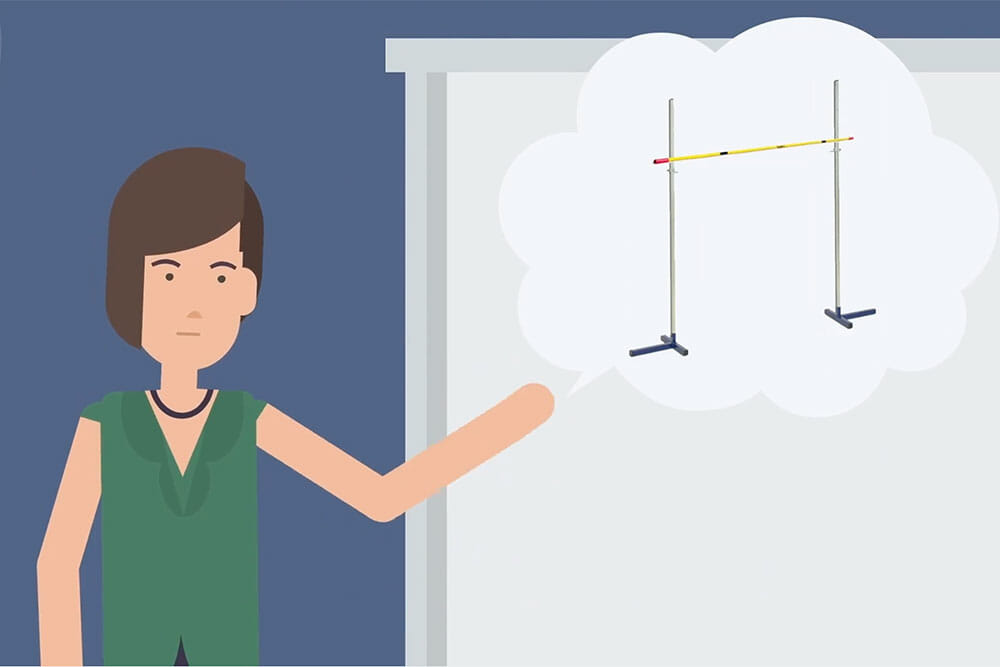Visible Learning video transcription
Today we’re going to look at the SEQTA student expectations tool, and explore just how easily this powerful feature can be applied to a classroom setting.
So firstly, what are student expectations and why do they matter? Student expectations or self-reported grades as they’re sometimes known, are the crown jewel of Professor John Hattie’s Visible learning research and are considered the number one influence on student learning. Quite simply, they refer to a student’s prediction of how they believe they’ll perform on a given assessment. This information is critical to enabling teachers to understand where a student has figuratively set their bar, and subsequently identify the best way to help them lift it.
So how do student expectations work within SEQTA? To begin, let’s look at an assessment through the eyes of a teacher. From your timetable, select your class and then hit the overview of assessments tab. Choose your task and scroll down to the expectations and reflections section.
Here you’ll find a number of expectation options, which could be easily toggled on or off. The first of these toggles is the star rating, which allows the student to predict their performance on a one to five scale. For a simpler indicator, you could request the student share a feeling, which is expressed as a happy, sad, or neutral emoji. The text comment option allows you to write a customisable question to invite a specific response. And finally, you can request the student to simply predict their score, which could be aligned to both graded and numeric assessment types. Job done in only a matter of seconds.
This assessment has been configured to capture the student’s expectations of the upcoming task, which will give the teacher valuable insights into the student’s confidence and mindset before they’ve even attempted it. But what does it look like for the student? If we jump into SEQTA Student portal SEQTA Learn, we can see that the student has received a prompt to complete the expectations piece for the assessment based on the toggles, which we selected in SEQTA Teach.
As the student completes these responses, information automatically filters back into the Marks book Within SEQTA Teach. If we scroll to the relevant assessment column, we can see a yellow dot has been added to the student’s cell. This dot indicates that student expectation information has been submitted for this assessment. And by hovering over the cell, we can instantly preview the information that’s been entered. Clicking the button to the right activates focus mode, which provides a more comprehensive view of the student’s expectation responses, as well as editable fields and options, including Marks feedback and the release schedule.